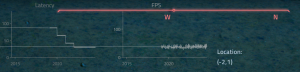Difference between revisions of "Key Bindings"
Jump to navigation
Jump to search
| Line 43: | Line 43: | ||
== Internal Key Bindings == | == Internal Key Bindings == | ||
| + | |||
| + | [[File:Misc advanced overlay.png|thumb|The performance overlay can be activated by pressing F5, here it can be seen over the Compass]] | ||
{| | {| | ||
| Line 48: | Line 50: | ||
! style="font-weight:bold;" | Default binding | ! style="font-weight:bold;" | Default binding | ||
|- | |- | ||
| − | | Toggle | + | | Toggle performance overlay |
| style="text-align: center;" | F5 | | style="text-align: center;" | F5 | ||
|- | |- | ||
| Line 61: | Line 63: | ||
|} | |} | ||
| − | * The ''' | + | * The '''performance overlay''' displays information about latency, frames per second and avatar location. |
* Screenshots are stored inside the game installation directory at '''/VirtuverseTechDemo/Saved/Screenshots/WindowsClient''' | * Screenshots are stored inside the game installation directory at '''/VirtuverseTechDemo/Saved/Screenshots/WindowsClient''' | ||
Revision as of 08:40, 23 September 2019
Key Binding options can be accessed via the Options menu, inside the Input category.
Key Bindings
| Action | Default binding |
|---|---|
| Move Forward | W |
| Move Backwards | S |
| Move Left | A |
| Move Right | D |
| Jump | Space Bar |
| Inventory Menu | I |
| Chat | Enter |
| Unlock Mouse | Tab |
| Dodge | Left Ctrl |
| Skill Menu | K |
| Interaction | E |
Internal Key Bindings
| Action | Default binding |
|---|---|
| Toggle performance overlay | F5 |
| Take screenshot | F9 |
| Toggle UI | F10 |
| Switch between Windowed and Fullscreen | F11 |
- The performance overlay displays information about latency, frames per second and avatar location.
- Screenshots are stored inside the game installation directory at /VirtuverseTechDemo/Saved/Screenshots/WindowsClient